Notifications Sent by BandHelper
BandHelper is designed to automate communication of important details within a band, and it relies on several notifications to do that. This page can help you understand what notifications your BandHelper account is generating and how to ensure they get seen.
- BandHelper will send the following notifications to you and your bandmates:
- Action items: sent to each user that has unanswered event requests or due contact actions or checklist items
- Event response: sent to account administrators when a user replies to an event request
- Event confirmation: sent to all the users on an event when the event is confirmed
- Event cancellation: sent to all the users on an event when the event is cancelled
- Event update: sent to all the users on an event when someone updates the event details and selects the Send Update option
- Set list update: sent to all the users on a set list when someone updates the set list and selects the Send Update option
- Event reminder: sent to all the users on an event at the specified time if the Send Reminder option is selected for that event
- Each user in your account can select their preferred notification styles from the Admin > Users > Edit page of the website or the Settings > General page of the app. Notification styles can be any combination of:
- Email: Sent to the email address entered on your user edit page. Email notifications can include more info than the other styles, like Accept and Decline buttons for event requests. To help avoid spam filtering, you can add to your address book.
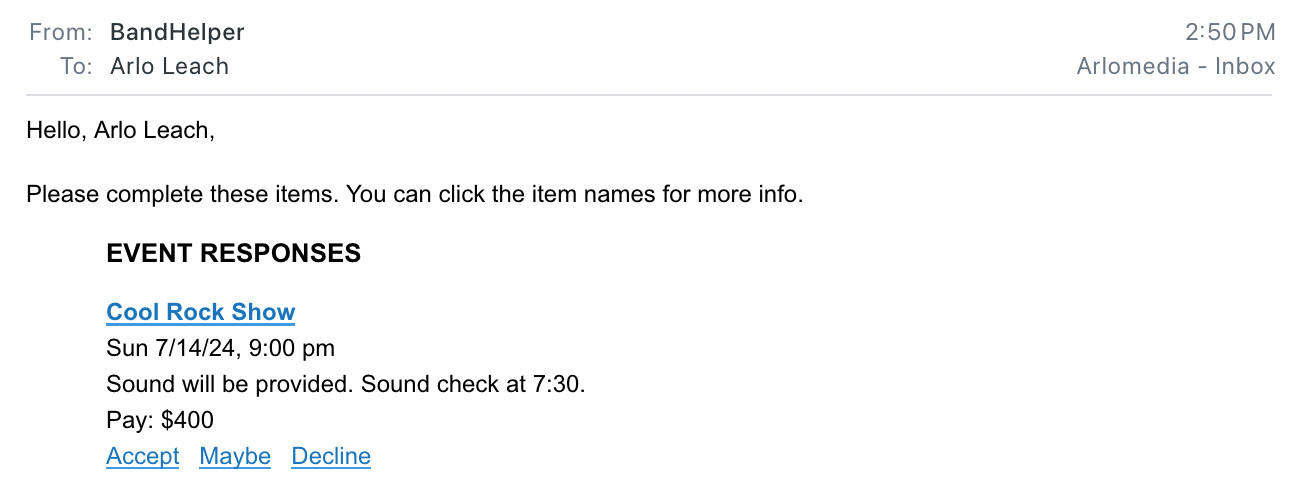
- SMS: Sent to the phone number entered on your user edit page. If you reply "stop" to the a message, or if your phone company stops delivering messages, this option will be disabled. To help avoid spam filtering, you can add +1 503-825-0885 and +1 971-703-2568 to your address book.
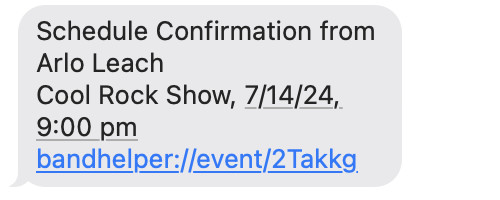
- App: Sent to each of your devices where you have installed the BandHelper app. App notifications appear in the operating system's notification center. App notifications are less susceptible to spam filters than email or SMS notifications, but they will not appear if you turn off the notification permissions on your devices.
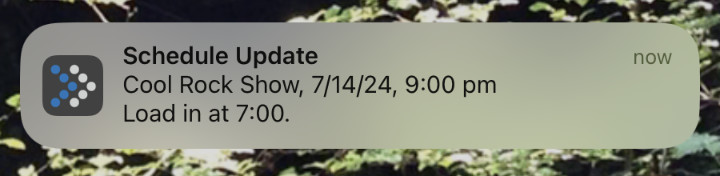
- Email: Sent to the email address entered on your user edit page. Email notifications can include more info than the other styles, like Accept and Decline buttons for event requests. To help avoid spam filtering, you can add to your address book.
- The action item reminder is the only notification that will be sent repeatedly. Each user can set the repeat interval in hours from the Admin > Users > Edit page of the website or the Settings > General page of the app. For example, if you enter 12 hours, you will receive a reminder every 12 hours until all the items are completed. However, BandHelper will stop sending reminders if every action item has been included in five reminders. If a new action item is added or becomes due, it will resume sending reminders that include that new action and any previous overdue actions.
- To view and complete action items, you can open the app, open any projects with an alert icon next to their name, and click the alert icon in the top toolbar (unless Settings > Appearance > Top Toolbar Buttons > Action Items is turned off). Or you can log into the website, open any projects with an alert icon next to their name, and click any top menu items with an alert icon next to their name.
- On iOS and macOS, BandHelper will add a red numbered badge to the app icon showing the number of outstanding action items. You can clear this by completing the action items. This will not appear if you turn off the notification permissions on your devices.
- On Android, the operating system will add a number or dot to the app icon showing the number of unviewed app notifications. You can clear this by clicking each of the notifications or clearing all the notifications.

